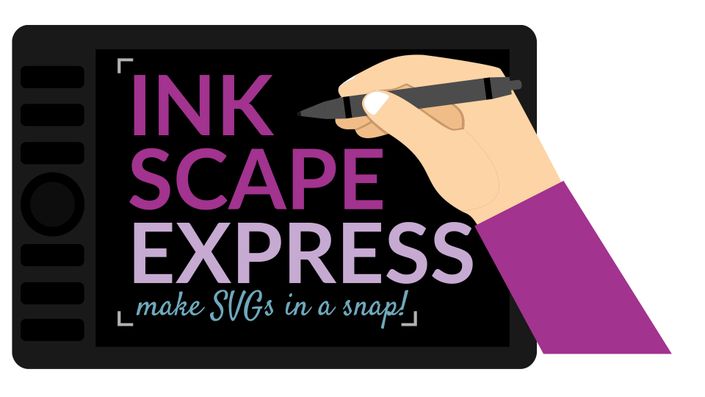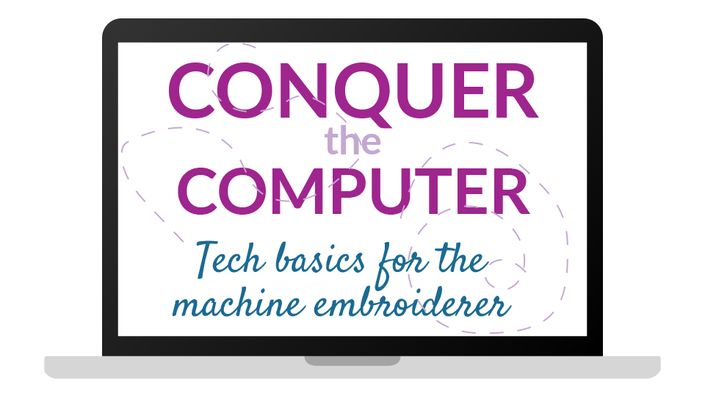START CREATING & EDITING YOUR OWN EMBROIDERY DESIGNS
Despite how the "experts" make it seem, embroidery digitizing is not rocket science.
Using these three inexpensive programs from S&S Computing: SewArt, SewWhat-Pro and SewWrite, you can create a wide variety of embroidery designs that can be stitched on just about any embroidery machine.

Learn these programs quickly and easily
This comprehensive and fun course is designed to help you understand these powerful programs. Watch 35 video lectures covering all the ins and outs of these programs. Plus - see howe the embroidery designs stitch out! See actual pictures of the final designs to better understand the settings provided in the software.
What's Covered in this Course

SewArt
Learn to digitize embroidery designs using SewArt digitizing software.

SewWhat-Pro
Edit and manipulate embroidery designs like a pro.

SewWrite
Create custom words, phrases and monograms in a variety of styles and formats.
Example Curriculum
- Installing SewArt on a PC (3:28)
- Installing SewArt on a MAC (3:28)
- Updating Sewart (1:00)
- Helpful resources for learning Sewart (2:51)
- Understanding the SewArt workflow (8:39)
- Using the drawing and shape tools in SewArt to create original art (5:11)
- Combining shapes and using drawing tools to convert design to an embroidery file (10:07)
- Understanding the difference between pixel based graphics and vector graphics (8:34)
- Using Reduce Colors to reduce the number of colors in a pixel-based Image (3:09)
- Importing a SVG (vector) vs JPG (pixel-based) to Sewart - Pros vs cons (2:19)
- Merge Colors Tool to reduce number of color in a pixel-based image (15:07)
- Using the Image Wizard to Reduce the Number of Colors in an Image (10:18)
- Using Posterize to reduce the number of colors in a photorealistic pixel-based Image (3:18)
- Removing Backgrounds and posterizing to reduce the number of colors in a photorealistic pixel-based Image (5:18)
- Converting a simple 2-color design to an embroidery file (4:01)
- Digitizing a multi-color design (7:48)
- Making edits to a previously created embroidery design (1:55)
- Creating a simple redwork design (4:13)
- Creating an appliqué file - an apple! (5:33)
- Using the PAS Editor to create an stitch area (2:57)
- Variable width satin stitch editor (3:33)
- Getting started with SewWhat-Pro (3:16)
- Viewing and previewing your embroidery design (5:40)
- Integrating your hoop and thread (2:28)
- Combining embroidery designs (3:43)
- Viewing and using albums (2:54)
- Manipulating embroidery designs (8:11)
- Creating special stitch areas: knock down and basting stitches (4:48)
- Creating a cut file for applique (2:34)
- Adding borders to existing designs (6:33)
- Changing Colors and Removing Parts of a Design (3:46)
- Splitting designs for multi-positional hoops (3:16)
- Mapping letters to pre-digitized fonts (2:37)
- Creating words from pre-digitized, mapped fonts (0:45)
- Placing text on a curve and warping text (1:21)
- Working with TTF fonts in SewWhat-Pro (2:15)
- Importing text from SewWrite (0:47)
- Batch conversion of files (3:18)